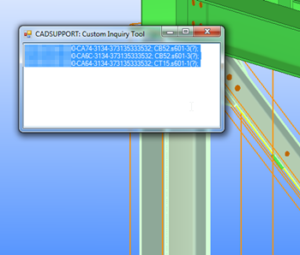 One of the main advantages of Tekla Structure is ability to get full necessary info about any part of model in couple clicks. I really appreciate this thing but all default tools has some disadvantages.
One of the main advantages of Tekla Structure is ability to get full necessary info about any part of model in couple clicks. I really appreciate this thing but all default tools has some disadvantages.
For example default Inquire return complete info about selected Entity, but about only one item per time, and only after user request. Custom Inquire – from Tools menu – is mach more flexible, but also – only one item, and there is no way to get UDA.
Organizer tool from the same menu – is pretty cool. But at the same time it’s pretty slow, and could freeze model for couple minutes.
Reports, is awesome, but not interactive at all and require special skills and time to get used to with Template Editor.
Let’s make our own custom Inquire, and it’s qute easy with C# and Tekla Open API.
In one of previous articles was provided Tekla API Envents example from Tekla OpenAPI reference. Why not to make macro based on this feature?
All what we have to do is:
- Make a form
- Sign this form on Tekla Event
- Grab data from Tekla each time when event appears
- Show it to user, in on a form
- Pack all this thing in Tekla MacroScript
Simple, and this macro could be downloaded under cut: Continue reading “Tekla Custom Inquiry macro script” →
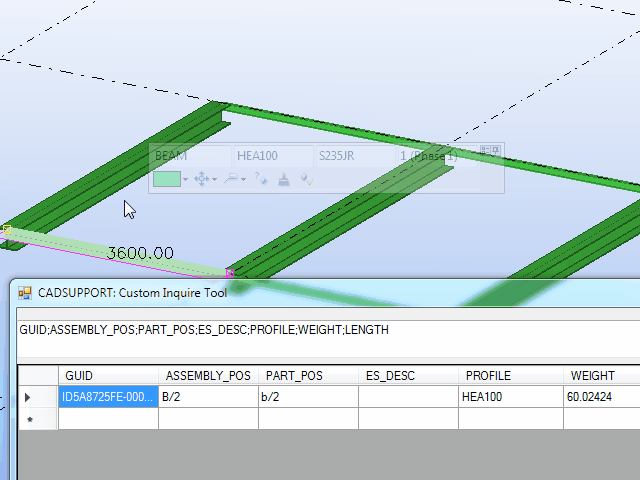
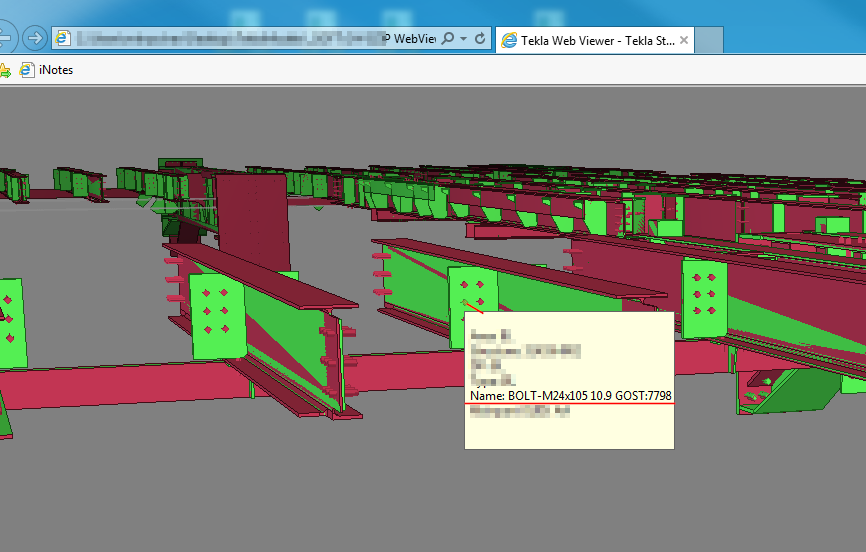
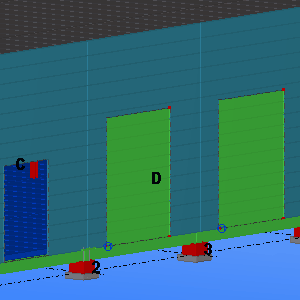 I Really like
I Really like 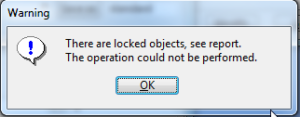 From time to time you can get annoying messages says that some objects are locked. Of course, we got official documentation which explains this issue wide enough. And this article is either based on it. But actually, there is a bunch of cases which are not covered by documentation or mentioned not clear enough (from my point of view of course). So let’s go through object locking in Tekla Structures. And obtain some tools to deal with it easily.
From time to time you can get annoying messages says that some objects are locked. Of course, we got official documentation which explains this issue wide enough. And this article is either based on it. But actually, there is a bunch of cases which are not covered by documentation or mentioned not clear enough (from my point of view of course). So let’s go through object locking in Tekla Structures. And obtain some tools to deal with it easily.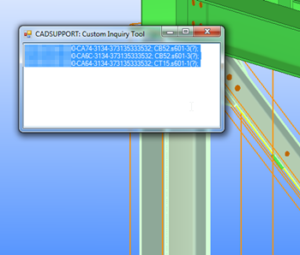 One of the main advantages of Tekla Structure is ability to get full necessary info about any part of model in couple clicks. I really appreciate this thing but all default tools has some disadvantages.
One of the main advantages of Tekla Structure is ability to get full necessary info about any part of model in couple clicks. I really appreciate this thing but all default tools has some disadvantages.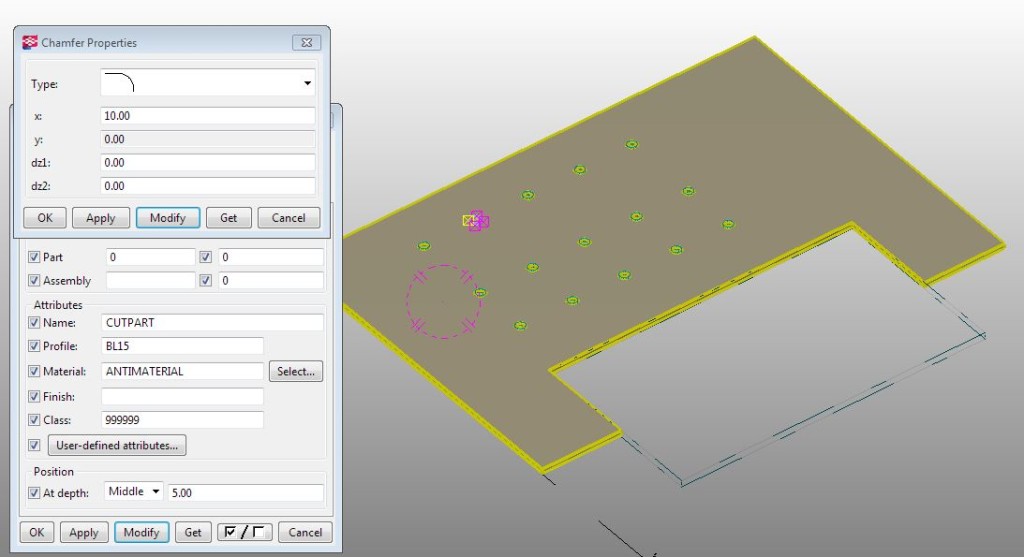 Tekla structures include Tekla API, and we could use it for various cases which could impact engineering process at different stages. Here provided smart solution which allows to delete polygon cuts from plates filter by it’s maximum size.
Tekla structures include Tekla API, and we could use it for various cases which could impact engineering process at different stages. Here provided smart solution which allows to delete polygon cuts from plates filter by it’s maximum size.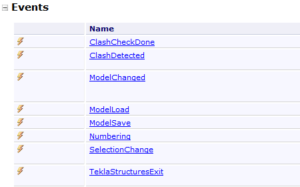 Using Events in C# is a good way to make your application more sensitive and add interactivity abilities to your solutions. These allows you to reply at changes in Tekla Model or Drawing, as soon as they arrived. But in other side Events is pretty complicated for understanding and it not so easy to apply in your solution. So for better understanding of mechanism of Events you should understand of how delegates work.
Using Events in C# is a good way to make your application more sensitive and add interactivity abilities to your solutions. These allows you to reply at changes in Tekla Model or Drawing, as soon as they arrived. But in other side Events is pretty complicated for understanding and it not so easy to apply in your solution. So for better understanding of mechanism of Events you should understand of how delegates work.