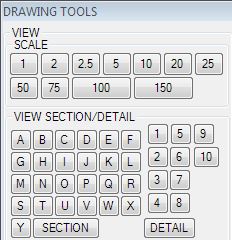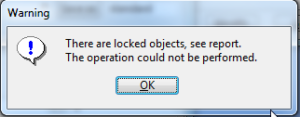 From time to time you can get annoying messages says that some objects are locked. Of course, we got official documentation which explains this issue wide enough. And this article is either based on it. But actually, there is a bunch of cases which are not covered by documentation or mentioned not clear enough (from my point of view of course). So let’s go through object locking in Tekla Structures. And obtain some tools to deal with it easily.
From time to time you can get annoying messages says that some objects are locked. Of course, we got official documentation which explains this issue wide enough. And this article is either based on it. But actually, there is a bunch of cases which are not covered by documentation or mentioned not clear enough (from my point of view of course). So let’s go through object locking in Tekla Structures. And obtain some tools to deal with it easily.
Locking objects
Locking is used to freeze parts of the model from unexpected changes. Such changes appear from time to time because of moving things which shouldn’t be moved or during mass changing properties and UDA. When you select a couple of hundreds of parts, there is a big chance to select something which you not wonder. Such accidentally changes affecting numbering, ruing drawings and reports. That’s why to freeze objects from change is a pretty cool idea. You could freeze your parts, and be sure that no one else modifies it without noticing.
Instead of other CAD application Tekla do not have layer system to froze (Phases doesn’t count). But prevention of changes is applicable for most of the model elements. All that you have to do is set UDA “OBJECT_LOCKED” to true.
Here is a list of things which may be locked:
- project properties
- phase properties
- assemblies
- parts (separately for beams, columns etc.)
- bolts
- welds
- specific drawing types
Continue reading “Locked Objects Tekla” →
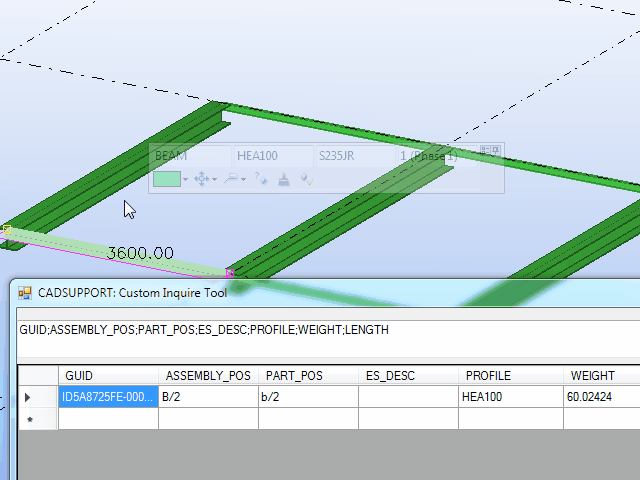
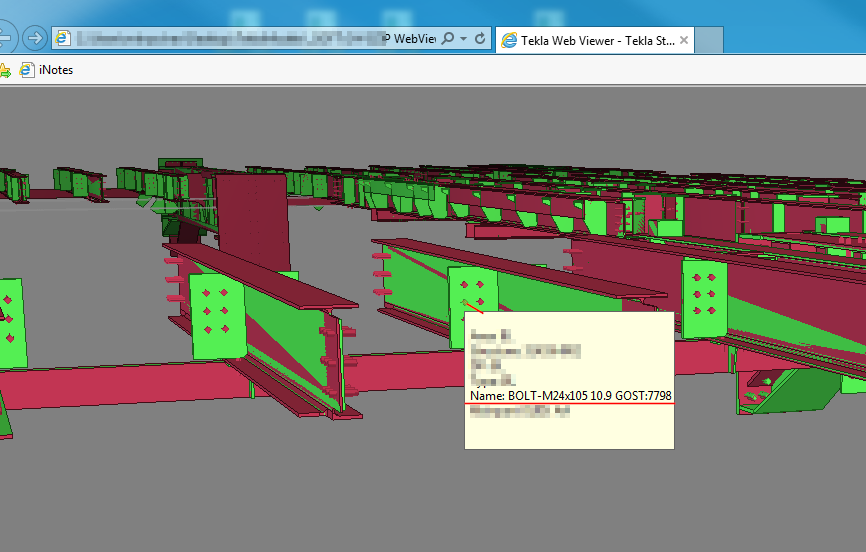
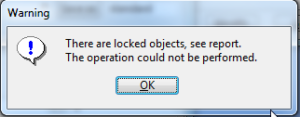 From time to time you can get annoying messages says that some objects are locked. Of course, we got official documentation which explains this issue wide enough. And this article is either based on it. But actually, there is a bunch of cases which are not covered by documentation or mentioned not clear enough (from my point of view of course). So let’s go through object locking in Tekla Structures. And obtain some tools to deal with it easily.
From time to time you can get annoying messages says that some objects are locked. Of course, we got official documentation which explains this issue wide enough. And this article is either based on it. But actually, there is a bunch of cases which are not covered by documentation or mentioned not clear enough (from my point of view of course). So let’s go through object locking in Tekla Structures. And obtain some tools to deal with it easily.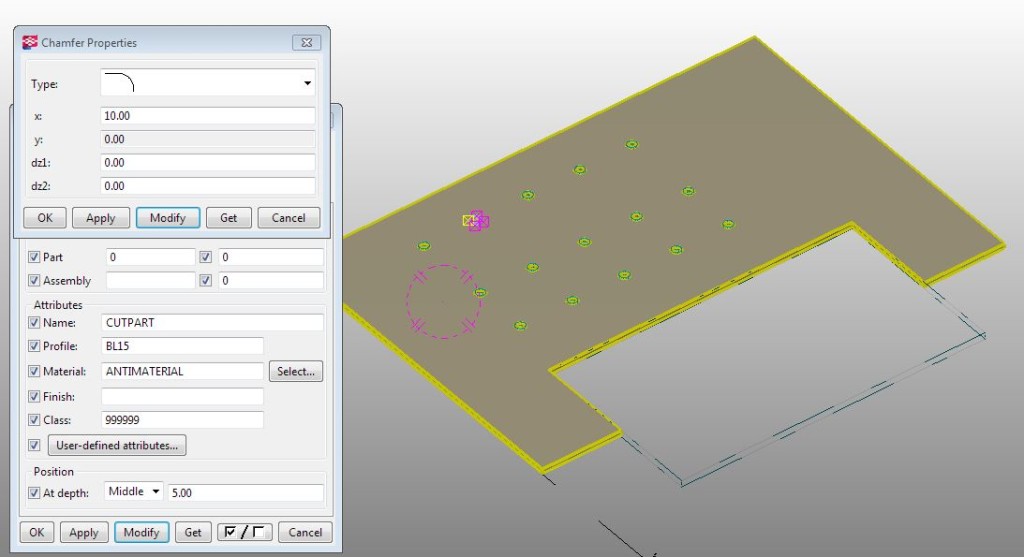 Tekla structures include Tekla API, and we could use it for various cases which could impact engineering process at different stages. Here provided smart solution which allows to delete polygon cuts from plates filter by it’s maximum size.
Tekla structures include Tekla API, and we could use it for various cases which could impact engineering process at different stages. Here provided smart solution which allows to delete polygon cuts from plates filter by it’s maximum size.